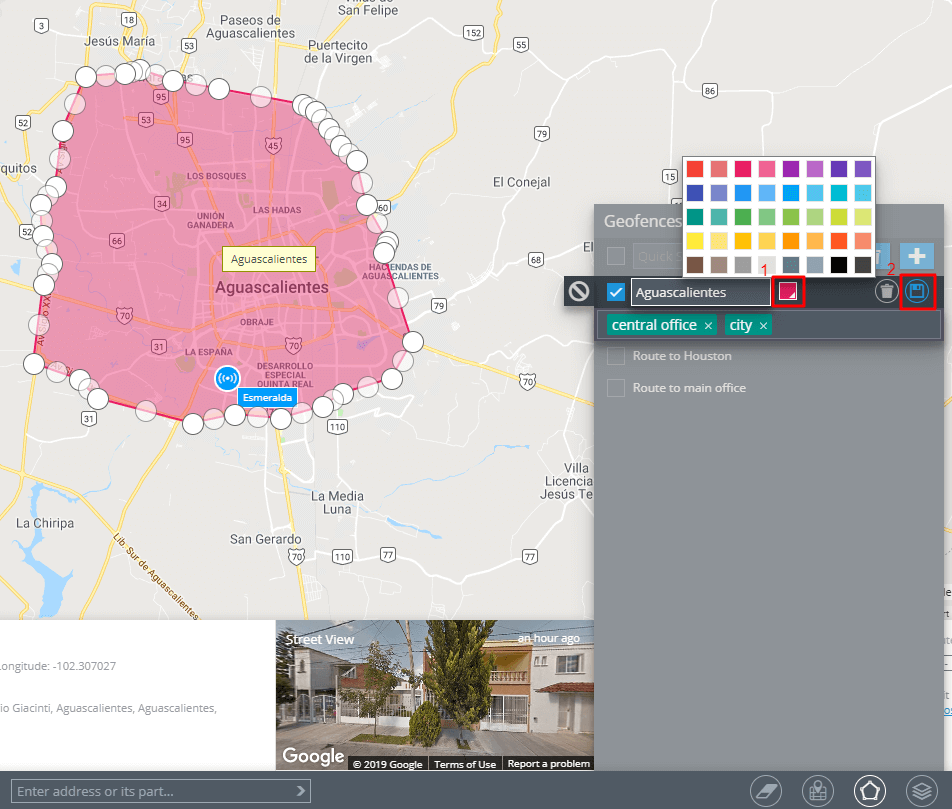Support and Documentation
Users are able to colour the created geofences for better visualization. It is very helpful in case you have a lot of geofences on the map. This way, you are able to divide them into groups and distinguish them at a glance. For example, offices may be painted in red, warehouses in blue and parkings in grey.
To change a colour of your geofence, you should:
- Open a list of geofences
- Choose a necessary zone
- Click “Edit”
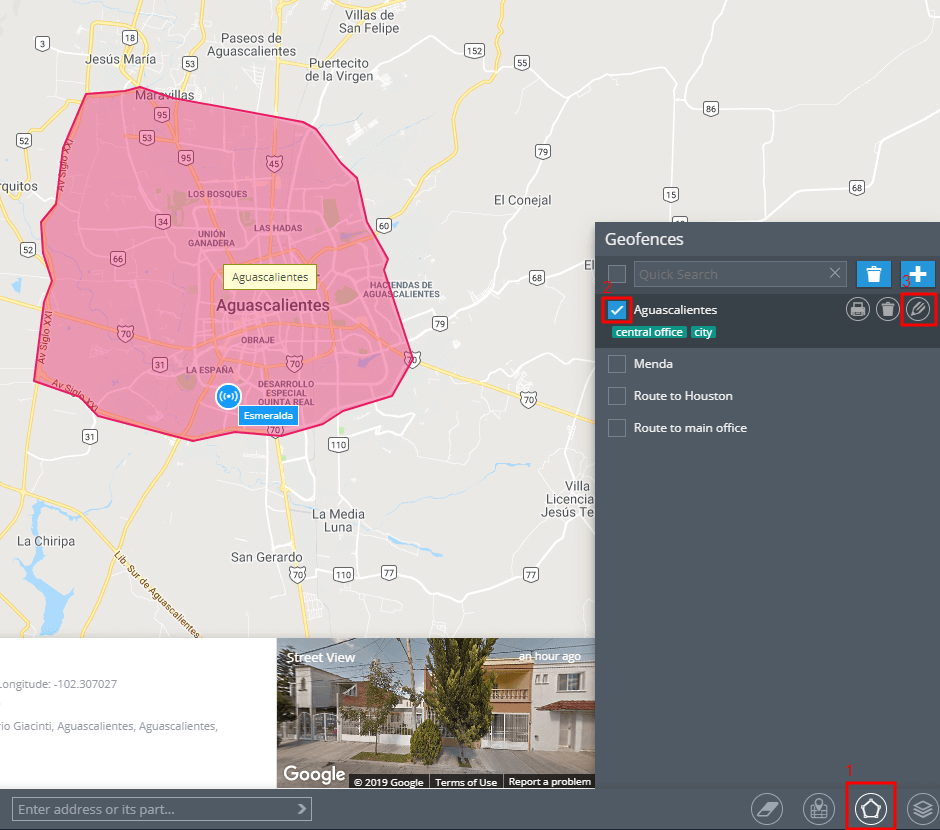
In the window that opened, you have to:
- Choose a colour you prefer. You will see how a geofence has changed the colour on the map.
- Save the changes.